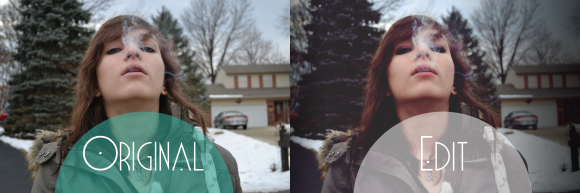
Hello again,
Today will be about using Photoshop to add make-up.
It’s surprisingly easy and can take a lot less time than real make-up.

All you have to do is chose what color you want in the color picker.
Then make a new layer and do all your painting on this layer.
Next turn the opacity down on that layer so the skin’s texture comes through.

Make sure only to apply the color in places where make-up would actually be.
Then we’ll clean up any blemishes with the Patch tool.

Now to clean up the skin even more, start by duplicating the original layer.
Then go to Blur and choose Surface Blur.
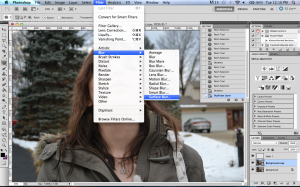
You can play with the setting to get the kind of smoothness you’d like.
I left mine on the original settings since I wanted fairly smooth skin.
And this is what it’ll come out like.

Obviously this has blurred things that should not be.
For this we can just use the eraser to get rid of the blur in unwanted areas.

Then I’m making her lips a little darker using the same technique I did in the first part.
As I said before, be careful to make sure the color only gets where people would usually apply it.
(Sorry guys, girls will be predisposed to be a little better at this.)

And now I’m going to add in some more smoke.
Here’s some smoke brushes to do so.
You can go to the Window tab to activate the Brush window.
This toolbox will allow you to rotate the smoke if it’s going the wrong direction using the little compass looking thing.
Just click one of the arrows sticking out and drag, you’ll be able to see which way the brush is moving at the bottom of the window.

Even though the smoke brushes are already fairly opaque, I’d turn the opacity down a bit anyway just to be sure.
Then combining everything together for contrast and color editing will make it look more cohesive.
Then the “Alice in Wonderland” curve will also help all the colors go together as well as bring out the purple tones already throughout the photo.

And that’s all for this week.
As always, if you have any suggestions let me know.
This time I’ll leave you with an awesome song by the XX.
Pretty insane and The XX have been my jazz as of recent.